Chrome Extension Icon Generator
Convert your image to all required Chrome extension icon sizes (16x16, 32x32, 48x48, 128x128) with high quality.
Drop your image here or click to browse
Recommended: Square images work best (512x512 or higher)
How to Use This Tool
Quick Tip!
- Upload Image
- Generate Icons
- Download
- Add to Extension
Upload Your Image
Drag and drop your image or click to browse. Supports PNG, JPG, GIF, and WebP formats.
Generate Icons
Click "Generate Icons" to automatically create all required sizes (16x16, 32x32, 48x48, 128x128).
Download Files
Download individual icons or get all sizes in a convenient ZIP package.
Add to Extension
Copy the icon files to your extension folder and reference them in manifest.json.
Frequently Asked Questions
Chrome extensions require multiple icon sizes for different contexts:
| Size | Usage | Context |
|---|---|---|
| 16x16 | Extension management page | Context menus, toolbar |
| 32x32 | Extension management (Windows) | High DPI displays |
| 48x48 | Extension management page | Default icon display |
| 128x128 | Chrome Web Store | Installation dialogs |
Add the icons to your manifest.json file like this:
{ "icons": { "16": "icons/icon16.png", "32": "icons/icon32.png", "48": "icons/icon48.png", "128": "icons/icon128.png" }}Design Guidelines
- • Use simple, recognizable designs
- • Ensure good contrast and readability
- • Keep consistent visual style across sizes
- • Test in both light and dark themes
Technical Requirements
- • Use PNG format with transparency
- • Start with high-resolution source (512x512+)
- • Avoid text that becomes unreadable at small sizes
- • Consider icon visibility in different contexts
This tool supports all common image formats including:
The output icons are generated as PNG files with transparency support.
Our tool uses advanced canvas rendering with high-quality image smoothing:
- High-quality scaling: Uses browser's native image smoothing algorithms
- Lossless PNG output: All generated icons are saved as PNG with full quality
- Transparency preservation: Maintains alpha channel for transparent backgrounds
- Anti-aliasing: Smooth edges at all sizes
Icon appears blurry at small sizes
Use a simpler design with less detail, or start with a higher resolution source image.
Generated icons won't download
Check if your browser blocks downloads. Try disabling popup blockers or use a different browser.
Extension doesn't recognize icons
Ensure icon file paths in manifest.json match your actual file structure and names.
Related Tools You Might Like

QRCode Generator
Generate QR codes for URLs, text, or any data with custom colors and settings.

Random Animal Generator
Generate random animals from over 200 species! Perfect for education, games, creative writing, and learning about wildlife. Discover mammals, birds, reptiles, and marine animals.

CURP Generator
Generate CURP (Clave Única de Registro de Población) numbers for Mexican citizens. Perfect for creating CURP numbers for your applications.

Shrug Emoji Generator
Generate shrug emoji ¯_(ツ)_/¯ in different fonts and styles.

Brat Generator
Create authentic Charli XCX BRAT album style meme images with custom text and colors. Generate lime green aesthetic images inspired by the iconic Brat album cover. Perfect for social media, fan art, and expressing your brat summer energy!
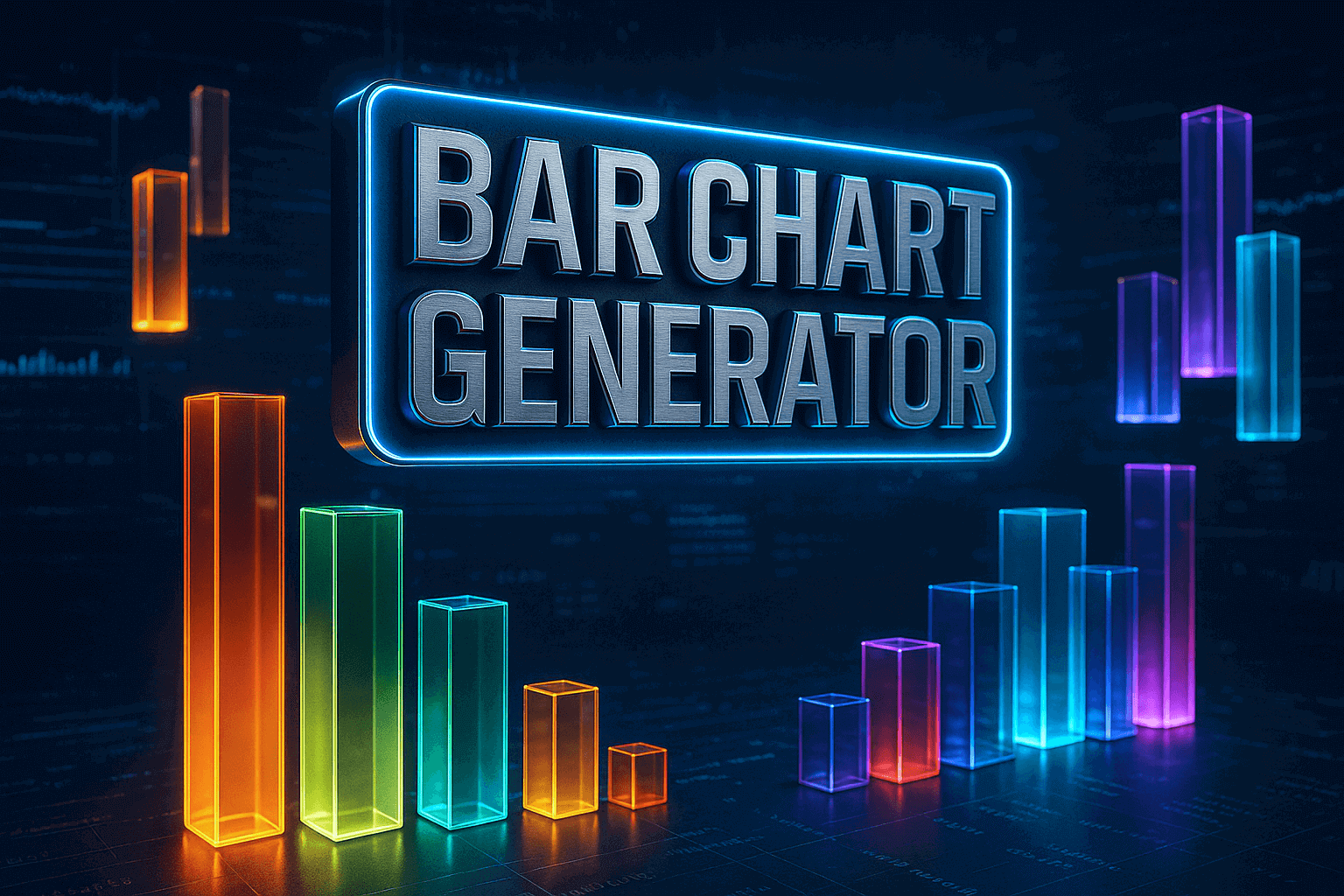
Bar Chart Generator
Create bar charts with this free online tool. Perfect for creating beautiful charts and graphs.