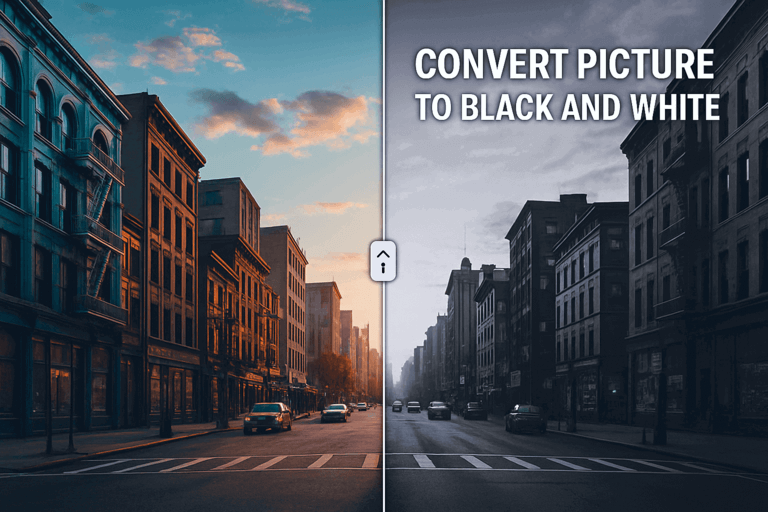The Complete Guide to Black and White Photo Conversion: From Idea to Finished Product
Introduction: Why Turn Color Photos into Black and White?
Converting color photos to black and white isn't just about slapping on a filter. It's actually a really important creative choice that can completely change how your photo feels and what story it tells.
When you remove color, your photo gets simplified, and people start noticing these things more:
- How light and shadows play against each other
- The details in textures and surfaces
- How everything's arranged in the frame
- The shapes and outlines of objects
A great black and white photo needs both artistic vision and technical know-how. The key thing is, this process doesn't start when you open your software - it starts when you learn to see the world through black and white eyes.
What's in This Guide
This guide will teach you everything you need to know:
- Why black and white photos are so appealing
- How to shoot photos that look great in black and white
- Step-by-step instructions for different software
- Advanced tricks and creative techniques
Why We Love Black and White Photos
Classic and Timeless Feel
Black and white photos have this classic vibe that never goes out of style. Color photo trends always change, but black and white photos stay popular forever.
Here's why:
- Most of photography history was in black and white
- They look more authentic and historical
- They remind us of old family photos
- No matter when they're taken, they feel nostalgic
More Emotional Impact
The coolest thing about black and white photos is how they make you feel things more deeply. One photographer once said:
"Color photos capture what people wear, black and white photos capture their souls."
Emotional benefits:
- Makes you focus on expressions and feelings
- You don't get distracted by colors
- Subtle facial expressions become more obvious
- Feels more direct and real
Simple is Beautiful
Sometimes too many colors make a photo look messy. Black and white photos cut straight to what matters:
- Composition becomes more obvious
- Textures show up clearer
- Shapes stand out more
- Light and shadow become the stars
More Drama
Since we see the world in color every day, black and white photos feel special:
- Makes people look at photos differently
- You notice patterns and textures more
- Black and white contrast creates dramatic effects
- Even ordinary scenes can look powerful
What Makes a Good Black and White Photo
1. Contrast: The Most Important Thing
Contrast is everything in black and white photography. A good black and white photo needs:
- Pure black to pure white - the full range of tones
- Rich gray tones so it doesn't look flat
- Proper exposure so bright areas aren't blown out and dark areas have detail
- Contrast between different textures
2. Light and Shadow: Your Sculpting Tools
In black and white photos, light and shadow become the main characters:
- Strong light creates dramatic effects
- Soft light gives romantic feelings
- Shadows are just as important as the actual objects
- Light direction decides the mood and shapes
3. Composition, Lines, and Shapes
Without color to guide the eye, composition becomes super important:
- Leading lines draw viewers to the main subject
- Repeating patterns make the image harmonious
- Geometric shapes become more prominent
- Rule of thirds works especially well
4. Texture and Patterns
Without color, textures become really obvious:
- Surface textures turn into rich gray tones
- Tactile feelings make photos more engaging
- Subtle variations prevent large boring areas
- Patterns can create abstract artwork
5. Subject and Background Relationship
To make your subject pop, you need to think about:
- Light-dark contrast instead of color contrast
- Dark subjects need light backgrounds, and vice versa
- Busy backgrounds might make your subject disappear
- Pre-visualizing how it'll look converted is crucial
Digital Darkroom: Tool Usage Guide
Online Conversion Tools
Perfect for quick edits and beginners:
Recommended: CyberChef Black and White Converter
For the best online conversion experience, we highly recommend using CyberChef's Convert Picture to Black and White tool. This free tool offers:
- Multiple conversion methods: Grayscale, Luminance, Average, and Desaturate
- Real-time preview: See before and after comparison instantly
- High-quality output: Choose from 70% to 100% quality settings
- Complete privacy: All processing happens in your browser
- Multiple formats: Supports JPG, PNG, GIF, WebP up to 10MB
- Professional results: Industry-standard weighted conversion formulas
Why we love it: The tool gives you the same control as desktop software but works right in your browser. The Grayscale method is perfect for portraits, while Luminance works great for landscapes.
Other Popular Online Tools
| Tool | Best For | Main Features | Cost |
|---|---|---|---|
| Adobe Express | Social media posts | Grayscale filters, duo-tone, adjustment sliders | Free/Paid |
| Fotor | Beginners | One-click B&W filters, intensity control | Free/Paid |
| Canva | Design projects | Basic filters, template integration | Free/Paid |
| LunaPic | Simple operations | Direct conversion, background effects | Free |
| ResizePixel | Quick conversion | Grayscale and high contrast options | Free |
Built-in Apps on Phones and Computers
Windows Photos App
Method 1 - Color Slider:
- Right-click image → "Edit with Photos"
- Click "Adjust" tab
- Drag "Color" slider all the way left
Method 2 - Filters:
- Click "Edit image" → "Filters"
- Choose black and white preset
- Adjust intensity
Mac Photos App
Three methods:
- Saturation method: Adjust → Color → Saturation to zero
- B&W panel: Dedicated black and white adjustment tools
- Filters: Mono, Black, or Silver Tone presets
Phone Apps (iOS/Android)
- Built-in filters: Mono, Silver Tone, Black
- Shooting in B&W: See black and white effect while taking photos
- Portrait mode: Special studio lighting effects
Professional Mobile Apps
Adobe Lightroom Mobile
- RAW file support for maximum quality
- B&W Mixer with color channel control
- Advanced masking tools for selective adjustments
- Non-destructive workflow
Snapseed (Free)
- Color Filter simulation (red, orange, yellow, green filters)
- Selective adjustments with brush tools
- Comprehensive controls for brightness, contrast, grain
Desktop Software
Adobe Photoshop
Recommended methods (non-destructive):
- Black & White Adjustment Layer (primary method)
- Channel Mixer with monochrome option
- Hue/Saturation for simple desaturation
- Advanced techniques: LAB color mode, individual channels
GIMP (Free Alternative)
Professional-quality options:
- Mono Mixer (equivalent to Channel Mixer)
- Desaturate tool with multiple modes
- Color model decomposition
- Layer-based workflow
Advanced Conversion Techniques
Conversion Method Comparison
| Method | How It Works | Pros | Cons | Best For |
|---|---|---|---|---|
| Simple Desaturation | Averages color based on luminosity | Quick, simple | Often flat results | Quick preview |
| B&W Adjustment/Mono Mixer | Simulates colored lens filters | Highest control, intuitive | Can be overwhelming | Most conversions |
| Channel Mixer | Mixes RGB percentages | Very powerful | Less intuitive | Advanced users |
| Individual Channels | Uses single R, G, or B channel | Dramatic results | Destructive, limited | Exploration |
| LAB Color Mode | Isolates lightness channel | Natural conversion | Complex workflow | Technical accuracy |
Creative Techniques
Selective Color ("Color Splash")
Photoshop workflow:
- Add Black & White Adjustment Layer
- Fine-tune B&W conversion
- Paint on layer mask with black brush
- Reveal original color in selected areas
Toning and Split-Toning
- Sepia toning: Warm, nostalgic feel
- Split-toning: Different colors for highlights/shadows
- Gradient maps: Advanced color control
- Channel manipulation: Precise color casts
Best Practices and Workflow Tips
Non-Destructive Editing Principles
- Always use adjustment layers when possible
- Preserve original files (especially RAW)
- Use layer masks for selective adjustments
- Save layered files for future modifications
Pre-Visualization Techniques
- Use camera's B&W preview while shooting
- Study light and shadow before color
- Look for strong contrast in composition
- Consider texture and patterns over color
Technical Considerations
- Shoot in RAW for maximum flexibility
- Check histogram for proper exposure
- Avoid clipping in highlights and shadows
- Consider print output in tonal decisions
Wrapping Up: Developing Your Black and White Vision
Getting good at black and white photography is all about combining artistic feeling with technical skills. Here's what really matters:
Key Principles
- Convert with purpose - Have a reason every time you go black and white
- Learn to see first, then learn the tech - You need to see the world in black and white
- Keep your originals - You can always change things later
- Develop your personal style - Experiment and find what works for you
How to Get Better
- Practice seeing the world in black and white every day
- Study the masters and their techniques
- Try different conversion methods
- Find your own unique style
Black and white photography makes us look at the world more carefully, find beauty in simple things, and tell stories in ways that color just can't do. It's a lifelong learning process - there's always something new to discover and new ways to be creative.
This guide gives you the basics of black and white photography. Remember, technique serves art - knowing your tools is important, but the most important thing is your unique way of seeing the world.