Table Text to Image Converter
Convert table data from Google Sheets, Excel, or Markdown format into beautiful images. Perfect for social media, presentations, and documentation.
Convert Tables to Images - Google Sheets, Excel, CSV & Markdown
Transform your spreadsheet data and markdown tables into beautiful, shareable images instantly. Perfect for social media posts, presentations, reports, and documentation. No software installation required!
📊 Multi-Format Support
Google Sheets, Excel, CSV, TSV, and Markdown tables
🎨 Customizable Styling
Fonts, colors, borders, and professional themes
⚡ Instant Generation
High-quality PNG images ready in seconds
📱 Social Media Ready
Optimized for Twitter, LinkedIn, Instagram
🟢 From Google Sheets
- Select your data: Highlight the table cells you want to convert in Google Sheets
- Copy data: Press Ctrl+C (Windows) or Cmd+C (Mac) to copy the selection
- Paste here: Click in the input textarea above and paste with Ctrl+V or Cmd+V
- Auto-detection: The tool automatically detects if your data uses commas or tabs
- Customize style: Expand "Image Style Settings" to adjust colors, fonts, and borders
- Generate image: Click "Generate Image" to create your table image
- Download: Click "Download PNG" to save the image to your device
📊 From Microsoft Excel
- Open Excel file: Navigate to your spreadsheet and select the table range
- Copy selection: Right-click and choose "Copy" or use Ctrl+C
- Paste data: Come back here and paste the data into the input field
- Format detection: Excel data is automatically recognized as CSV format
- Style your table: Use our styling options to match your brand colors
- Export image: Generate and download your professional table image
📄 From CSV Files
- Open CSV file: Use any text editor or spreadsheet application
- Select all content: Copy the entire CSV content (Ctrl+A, then Ctrl+C)
- Paste CSV data: Paste directly into our converter
- Choose delimiter: Tool auto-detects commas, semicolons, or tabs
- Preview & style: See live preview and adjust appearance settings
- Export & share: Download high-quality PNG image for any platform
📝 From Markdown Tables
- Prepare markdown: Create or copy your markdown table with | separators
- Switch format: Click the "Markdown" tab in the Input Format section
- Paste markdown: Paste your markdown table syntax
- Auto-parsing: Tool automatically converts markdown to visual table
- Customize design: Apply professional styling with our design options
- Generate & save: Create beautiful table images for documentation
🟢 Spreadsheet Formats
- Google Sheets: Direct copy-paste support
- Microsoft Excel: All versions supported
- CSV files: Comma-separated values
- TSV files: Tab-separated values
- Custom delimiters: Semicolon, pipe, etc.
📝 Text Formats
- Markdown tables: GitHub-flavored markdown
- Pipe-separated: Standard | delimiter format
- Alignment support: Left, center, right alignment
- Documentation ready: Perfect for README files
- Wiki compatible: Works with most wiki systems
Q: What's the maximum number of rows I can convert?
A: You can convert up to 500 rows in a single conversion. For larger datasets, consider splitting them into smaller chunks.
Q: Does this work with Google Sheets formulas?
A: The tool converts the displayed values, not formulas. Make sure to copy the calculated results from Google Sheets.
Q: Can I customize the appearance of the generated image?
A: Yes! You can customize font size, cell padding, colors, borders, and choose whether to include header rows with different styling.
Q: What image format is generated?
A: Images are generated in high-quality PNG format, perfect for sharing on social media, embedding in documents, or printing.
Q: Do you store my data?
A: No, all processing happens in your browser. Your data is never uploaded to our servers or stored anywhere.
Q: Why should I convert tables to images?
A: Table images are perfect for social media sharing, email newsletters, presentations, and situations where you need a visual snapshot that won't break formatting.
Q: Can I use this for commercial purposes?
A: Yes, you can use the generated images for both personal and commercial projects without any restrictions.
Social Media:
- Share data insights on Twitter, LinkedIn
- Create infographics for Instagram
- Post comparison tables on Facebook
Presentations:
- PowerPoint and Keynote slides
- Conference presentations
- Report illustrations
Documentation:
- Technical documentation
- User manuals
- Blog posts and articles
📊 Data Preparation
- Clean your data before converting (remove extra spaces, line breaks)
- Keep column headers concise for better readability
- Use consistent data formatting
🎨 Styling
- Use contrasting colors for better readability
- Increase font size for social media posts
- Enable borders for complex tables
📱 Social Media
- Keep tables simple for mobile viewing
- Use header rows to clarify data
- Consider image dimensions for different platforms
Related Tools You Might Like
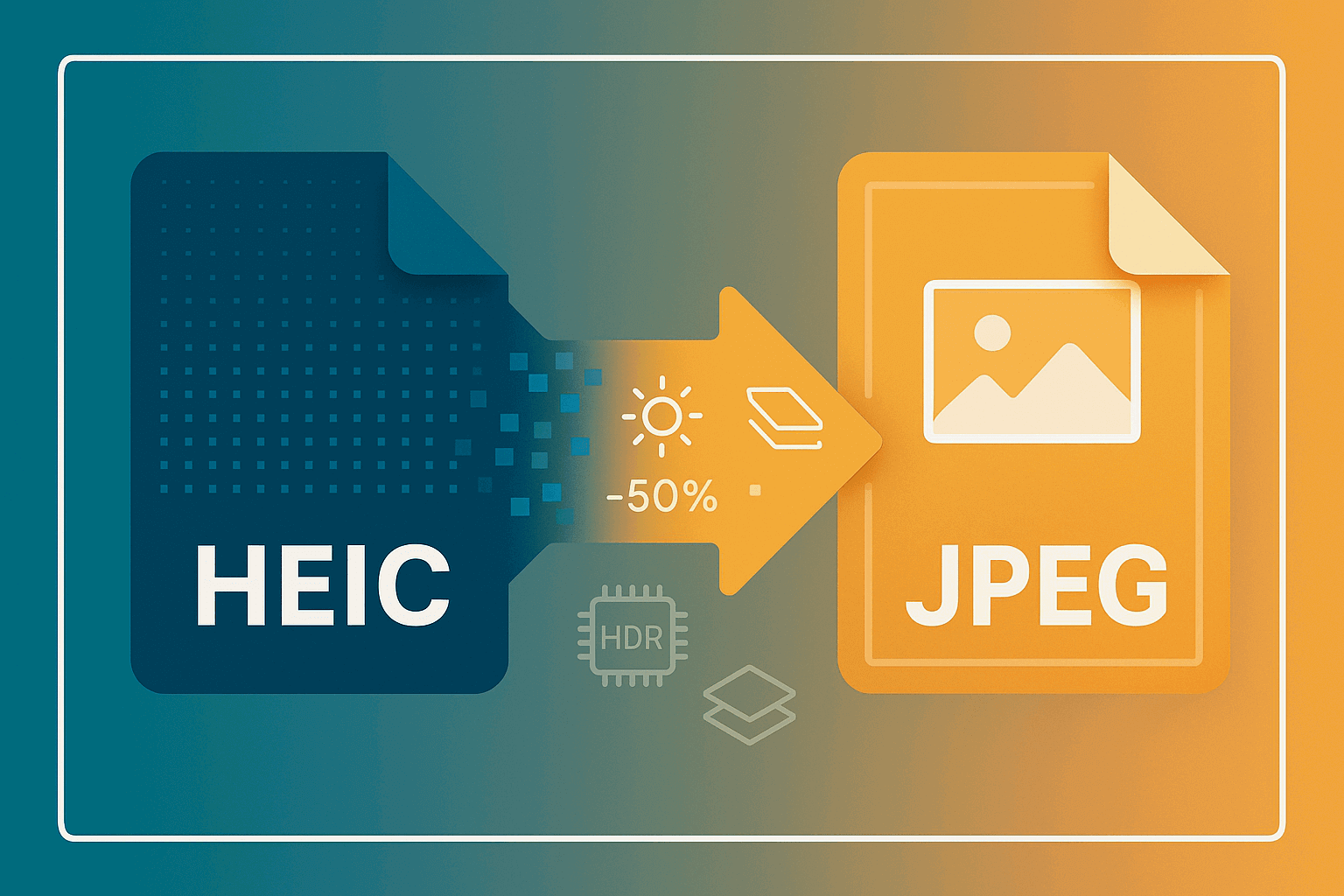
HEIC to JPEG Converter
Convert HEIC/HEIF images to JPEG format online. Fast, free, and private conversion for Apple iPhone photos with smaller file sizes.
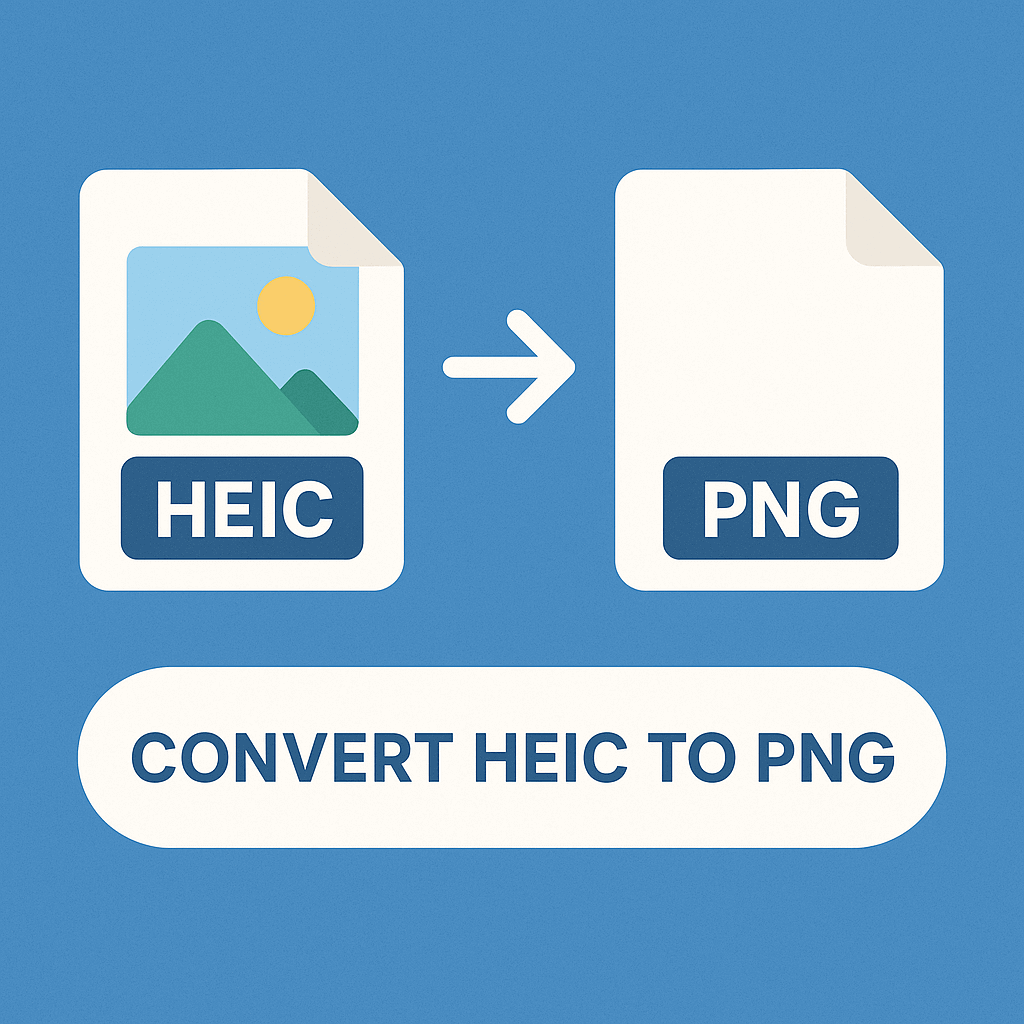
HEIC to PNG Converter
Convert HEIC/HEIF images to PNG format with lossless quality. Free online converter for Apple photos with transparency support.
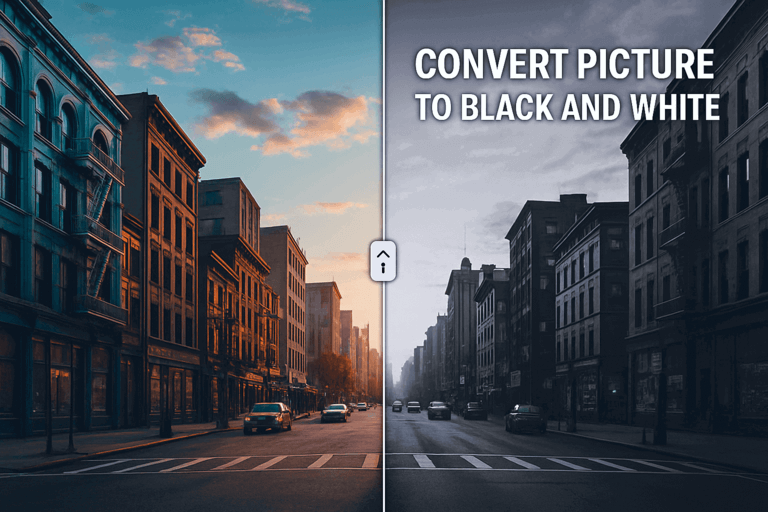
Convert Picture to Black and White
Convert pictures to black and white with this free online tool. Perfect for creating beautiful black and white images.
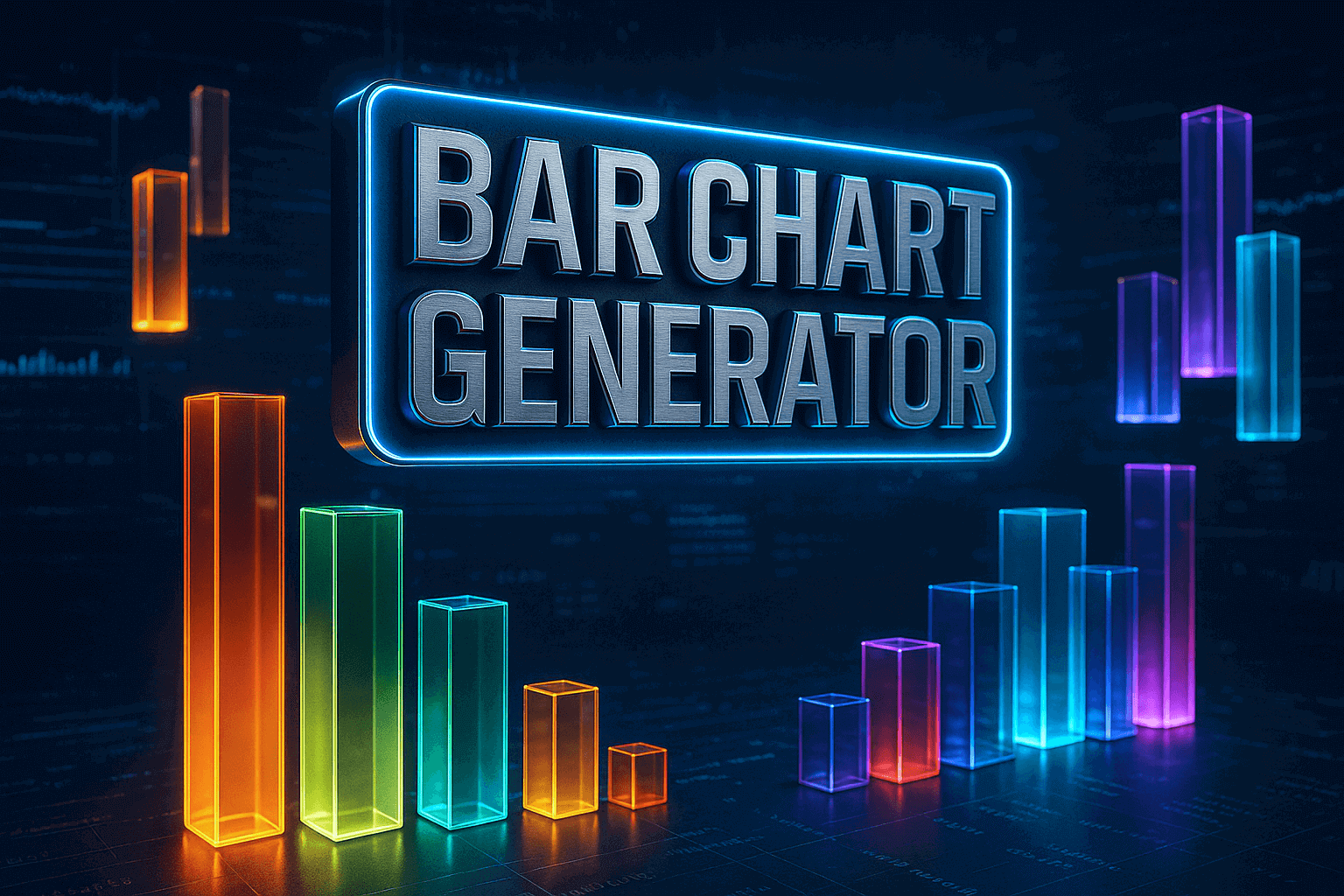
Bar Chart Generator
Create bar charts with this free online tool. Perfect for creating beautiful charts and graphs.
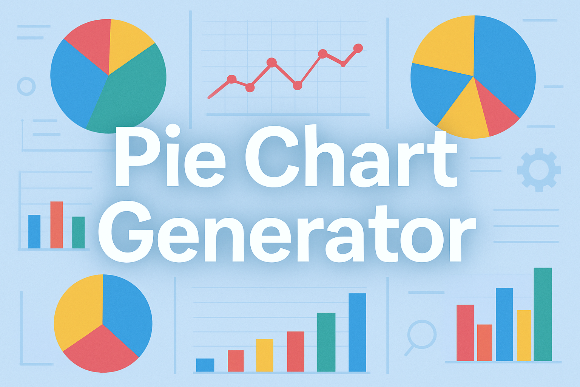
Pie Chart Generator
Create pie charts with this free online tool. Perfect for creating beautiful charts and graphs.

JSON XML Converter
Convert JSON to XML format easily. Transform data between these popular formats with this free online tool.